Update Nextcloud
Update: Since writing this I’ve learned that future major version upgrades (e.g. 12->13) will be a lot simpler so most of these instructions have lost their relevance. Even so, doing your own backup rior to upgrading is worthwhile insurance IMHO.
Background
After learning about a (minor?) Nextcloud controversy through the Linux Action Show podcast episode 460 I decided to update my Nextcloud instance with the latest patch.
Essentially, Nextcloud developed a scanner to look for vulnerabilities in internet-hosted ownCloud and Nextcloud (i.e. not intranet) instances findable through services such as Shodan.io. The vulnerabilities were identified based on the HTTP headers and HTML body of the login page only.
The controversy was largely fueled by the fact that those with insecure servers were contacted through their ISPs by Nextcloud. This, understandably, made some people very upset. However, I feel that insecure ownCloud/Nextcloud servers are not just a ticking time-bomb for the users but for open source sync-n-share and the Nextcloud brand more generally. Although the approach may not have been perfect, action on their part was certainly warranted in my opinion. More details and opinions can be found here:
- https://help.nextcloud.com/t/someone-scans-the-internet-for-nc-oc-instances/8992/24
- https://www.reddit.com/r/selfhosted/comments/5ybmf1/nextcloud_scanning_peoples_owncloud_and_nextcloud/
Pre-Update
First to note, this is an update within a major release (version 11) so the process is different than what might be required for a moving from one major version to another.
Before continuing, you should ensure the Nextcloud database and file directory are backed-up. Regular automated back-ups are highly recommended, but are beyond the scope of this article. I’m considering an article on this in the future.
No matter your set-up, do a temporary one-time back-up before updating. I’ll actually cover recovering from a bad update at the end of this article based dependent on this first step. Now, these and subsequent steps assume you followed my deployment article (are using Ubuntu, Apache and MariaDB) and have sufficient storage space available. If not you’ll have to revise as needed but the principles are the same.
su - # become root
rsync -Aax /var/www/nextcloud/ /var/backups/nextcloud-dirbkp/ # back-up directory
mysqldump --lock-tables -h localhost -u root nextcloud > /var/backups/nextcloud-sqlbkp.bak # back-up database
Update using Web Interface
The update process described here is largely automated, however, a few additional steps are required. Also note that 3rd party apps will be disabled (although no data will be deleted). At the moment, re-enabling them manually is an acceptable choice.
Run this script (as root) to allow the HTTP user to make changes to your file directory.
#!/bin/bash
# Sets permissions of the Nextcloud instance for updating
ocpath='/var/www/nextcloud'
htuser='www-data'
htgroup='www-data'
chown -R ${htuser}:${htgroup} ${ocpath}
Then log-in to the Nextcloud web interface as admin and navigate to the Admin page. In this case you will see that I’m not on the latest version and can update here.
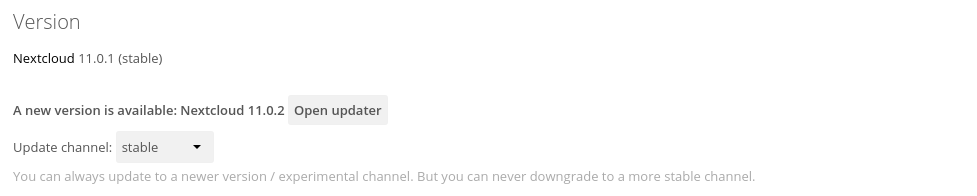
- Click “Open updater” then “Start update”.
- When prompted for “Keep maintenance mode active?” click “No (for usage of the web based updater)”.
- Click “Go back to your Nextcloud instance to finish the update” then click “Start update”
- When update completed, note the apps that have been disabled and click “Continue to Nextcloud”
- Re-enable all the 3rd party apps noted in step 4
If you get a Maintenance Mode notice during step 3 just wait a few
moments and the page should refresh with the Start update options.
Finally, re-harden the server with the following script from Nextcloud.
Harden Server
#!/bin/bash
# For hardening security on Nextcloud 11
ocpath='/var/www/nextcloud'
htuser='www-data'
htgroup='www-data'
rootuser='root'
printf "Creating possible missing Directories\n"
mkdir -p $ocpath/data
mkdir -p $ocpath/updater
printf "chmod Files and Directories\n"
find ${ocpath}/ -type f -print0 | xargs -0 chmod 0640
find ${ocpath}/ -type d -print0 | xargs -0 chmod 0750
printf "chown Directories\n"
chown -R ${rootuser}:${htgroup} ${ocpath}/
chown -R ${htuser}:${htgroup} ${ocpath}/apps/
chown -R ${htuser}:${htgroup} ${ocpath}/config/
chown -R ${htuser}:${htgroup} ${ocpath}/data/
chown -R ${htuser}:${htgroup} ${ocpath}/themes/
chown -R ${htuser}:${htgroup} ${ocpath}/updater/
chmod +x ${ocpath}/occ
printf "chmod/chown .htaccess\n"
if [ -f ${ocpath}/.htaccess ]
then
chmod 0644 ${ocpath}/.htaccess
chown ${rootuser}:${htgroup} ${ocpath}/.htaccess
fi
if [ -f ${ocpath}/data/.htaccess ]
then
chmod 0644 ${ocpath}/data/.htaccess
chown ${rootuser}:${htgroup} ${ocpath}/data/.htaccess
fi
You should be good to continue use with a patched Nextcloud!
Recover from Bad Update
If the update went bad for any reason it’s easy to recover given that you’ve back-up both the database and file directory as described above.
First clean and restore the database:
mysql -h localhost -u root -e "DROP DATABASE nextcloud"
mysql -h localhost -u root -e "CREATE DATABASE nextcloud CHARACTER SET utf8mb4 COLLATE utf8mb4_general_ci"
mysql -h localhost -u root nextcloud < /var/backups/nextcloud-sqlbkp.bak
Then restore the Nextcloud directory. This will restore the entire
directory to its state prior to the update. I’ve included the --delete
flag here which deletes extraneous files in the destination not in the
source (back-up). This is different from what is suggested in the
official Nextcloud documentation but I feel this is necessary if you
want the restored version to behave as expected. If any readers disagree
please provide feedback!
rsync -Aax --delete /var/backups/nextcloud-dirbkp/ /var/www/nextcloud/
Finally, Harden Server as when installing to ensure secure directories.
If you want to restore to a previous version after any period of use on
the latest version (i.e. downgrading) then that is a FAR trickier
situation and simply removing the --delete flag would not be
sufficient. You’re likely better off fixing whatever is causing issues
rather than trying to downgrade while preserving the latest data. There
certainly are ways but the approach would be largely
situation-dependent.
Key Recommendation
Practice! Do this in a “QA” environment a few times before updating production.
Next steps
I’m considering one of two things for a future Nextcloud-related article:
- Nextcloud automated deployment with Ansible
- Making regular, automated back-ups